Sponsored Link


Follow OMOPedia on Twitter!
Like OMOPEDIA on Facebook!
WhatsApp Web: Today, the WhatsApp messenger team has officially released the web version of software. Now you can use WhatsApp from web browser, you can browser messages, groups with just a single click by sitting on your desk. To accomplish that you need to have a Google Chrome web browser. apparently, the WhatsApp Web version for browser is only limited to the Google Chrome.
There was a strong rumor spreading over about WhatsApp web in previous week. The officials didn’t clarified about it. One of the leading chat messaging application WeChat is already providing the web browser version for their messenger users. on the basis of that, the web browser version of WhatsApp messenger is released for all devices. The devices supported for this facility are Android, BlackBerry, BlackBerry 10, Windows Phone and Nokia S60 smartphones.
WhatsApp Web in an extension to your smartphones. It mirrors your messages from smartphones to your desk!
Unfortunately, WhatsApp Web is not available to iOS devices, because there are some strong barricades and rules by an Apple Inc. It doesn’t let you access WhatsApp Web for apple iOS right now.
WhatsApp Web : How to run WhatsApp in web browser?
You can access WhatsApp messages from your desktop computers, tablets and laptops. There is a simple way to accomplish this. To run WhatsApp, simply adhere the guide given below.
NOTE: Before going through our guide, please make sure that you’re using Google Chrome browser to access the web version of WhatsApp website.
Step 1 - Go to the official App store of your device and update your WhatsApp Messenger to the latest one.
Step 2 - Open this link https://web.whatsapp.com in your web browser. (Caution: As of now, it’s limited only to the Google Chrome web browser. You need to download Google Chrome to use it.) It will display the page indicated as below.
Step 3 - You may see the QR code on your screen, It will be changed automatically.
Step 4 - Now follow the steps below to open WhatsApp Web settings in your mobile device.
WhatsApp Web Settings Menu in Various Devices:
Step 5 - It’s simple to enable WhatsApp Web features on your smartphone to access it right away from Google Chrome web browser. Here is the information on every operating systems.
In Android Devices – Open WhatsApp Messenger > Go to Menu > Click on WhatsApp Web
In BlackBerry – Start WhatsApp Messenger > Chats > Menu Key > Click on WhatsApp Web
In BlackBerry 10 – Start WhatsApp Messenger > Swipe down from top edge of your screen > Click on WhatsApp Web
In Windows Phone – Start WhatsApp Messenger > Select Menu > Start WhatsApp Web
In Nokia S60 Devices – Start WhatsApp App > Menu > Select WhatsApp Web
Step 6 - Now after opening the WhatsApp Web from your messenger, you need to scan the QR code using your mobile that are being displayed on your computer screen.
Step 7 - After successful verification, it will automatically fetch all of your WhatsApp messages, activities and will present you on that web.whatsapp.com page.
– Don’t disconnect your phone from web, otherwise you may loss connection to WhatsApp. In that case, you need to follow the steps again. However, You can Logout your devices from your phone.
WhatsApp Web – Pros:
- You can now access WhatsApp from your computer.
- Typing, sending the long messages with keyboard is easy because of the web browser version of this device.
- A nice try by WhatsApp to extend its users.
WhatsApp Web – Cons:
- Not available to iOS users.
- To run WhatsApp on web browser, your phone must be connected to web service whenever you access WhatsApp Web Homepage.
- You must have a latest WhatsApp version to be installed on your device, to access this service from web browser.
- Using this service, you can see the last seen of any user who has enabled last seen for everyone! (They may correct it after getting bug notifications)
Like OMOPEDIA on Facebook!





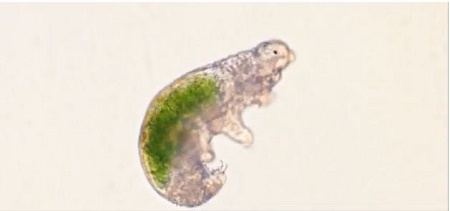

Post a Comment Blogger Facebook